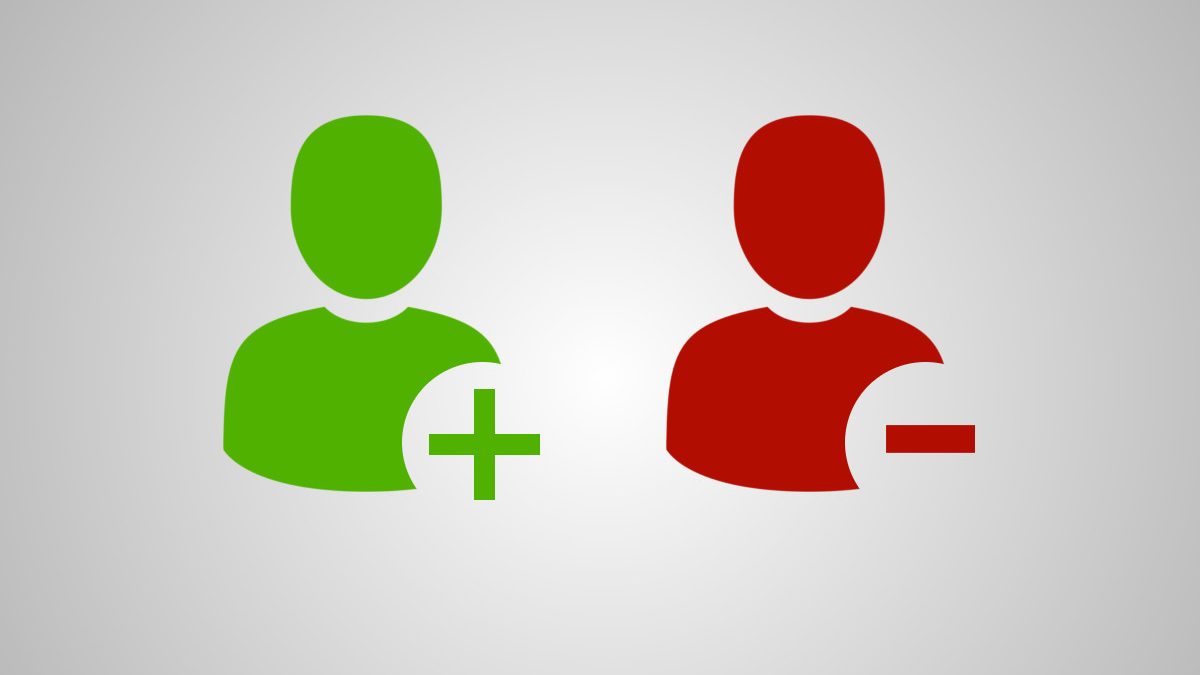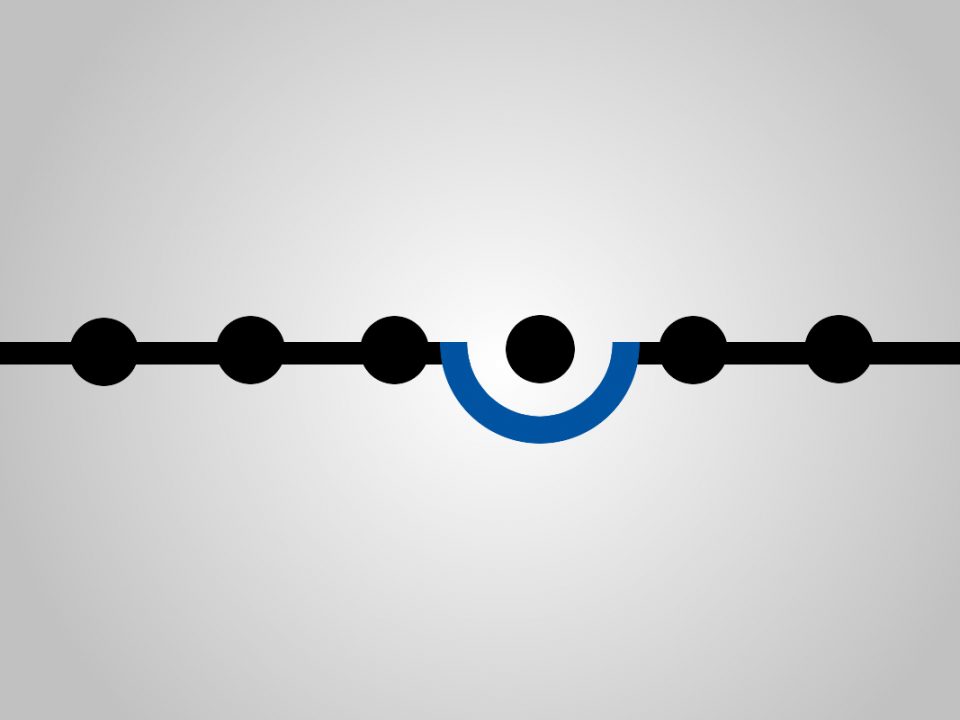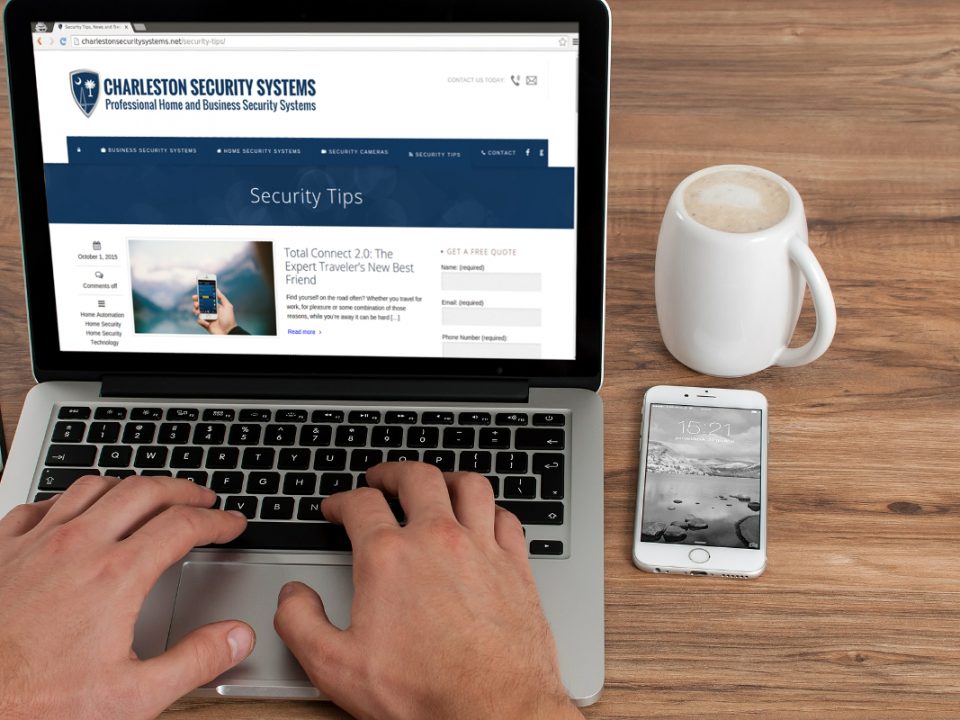Probably one of the most common requests from our Lowcountry clients is for us to help them add, delete & modify users in their home security system or business security system.
For business owners, the ability to add, change and edit users in a security system is an operation that is vital to track and secure access to buildings and other business related facilities.
For homeowners, adding & removing users is important to allow contractors like house cleaners & maid services, hvac repairmen, electricians and other home service contractors into your home to perform work.
What You Need To Make User Changes
First of all, this guide is for our clients that have these most common control panel models:
- Vista 10P
- Vista 15P
- Vista 20P
- L5100
- L5200
- L5210
If these models don’t look familiar to you or you’re unsure which panel you have, feel free to contact us and we’ll help you identify the type of system you have.
The second thing you’ll need to perform user changes on your system is the Master User code for your system. This is normally the code that was given to you upon installation of your system and is the main “administration” code needed to perform many system changes.
Lastly (for Vista 10P, 15P & 20P models only) you’ll need to know the 2 digit user number of the user that you want to add or delete. Your Master User code is user number 02, so you’ll typically be adding or deleting user numbers between 03 – 17 (max).
Again, if you’re unsure of what your Master User code is or what user numbers are assigned, feel free to give us a call. We’ll verify your identity and walk you through getting the information you need.
For Vista 10P, 15P & 20P Control Panel Models

Typical Keypad Used For Vista 10P, 15P & 20P Control Panel Models
- Enter Your Master Code
- Press the number “8”
- Enter The 2 Digit User Number (“06” for example)
- Enter The New User’s Security Code
The keypad will “beep” once to confirm the new user was added.
- Enter Your Master Code
- Press the number “8”
- Enter The 2 Digit User Number (“06” for example)
- Press the “#” button (pound or hash sign)
- Press the number “0”
For L5100, L5200 & L5210 Control Panel Models

L5100

L5200

L5210
- Press The “Tools” Icon On The Second Page Of The Security Home Screen
- Enter Your Master Code
- Press the “Users” Icon
- Select “Add New”
- Select “Name”, then “Clear”
- Type a User Name, then “Done”
- Select “User Code”
- Enter A New 4-Digit User Code
- Select “Done”, then “Save”
The keypad will “beep” once to confirm the new user was added.
- Press The “Tools” Icon On The Second Page Of The Security Home Screen
- Enter Your Master Code
- Press the “Users” Icon
- Select “Name” then select “Edit” or “Delete”
- Select “Name” or “User Code”
- Enter A New User Name OR 4-Digit User Code
- Select “Done”, then “Save”
We’re committed to keeping you up-to-speed on all of our products & services so check back soon for more tips & security training guides.